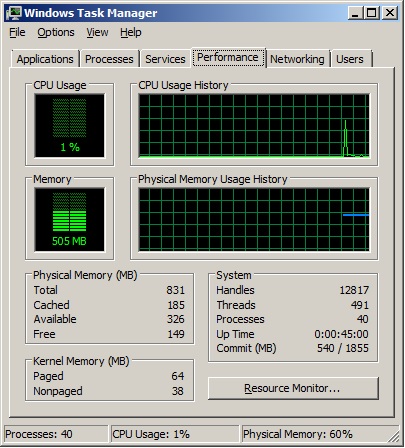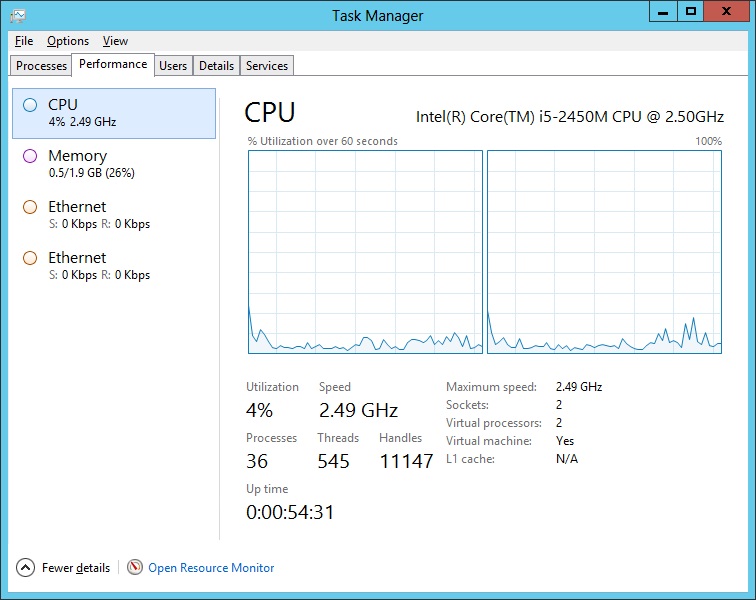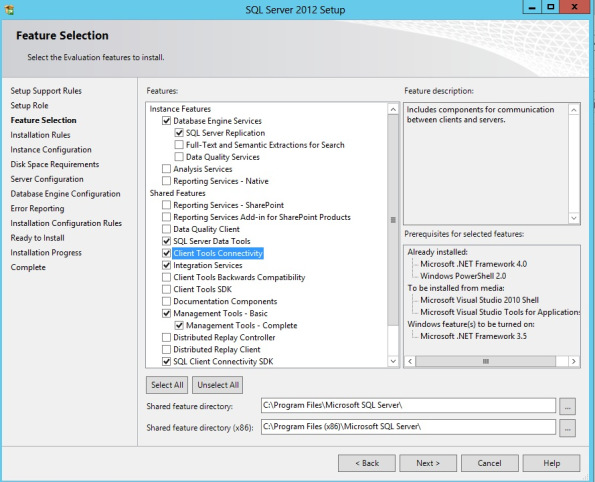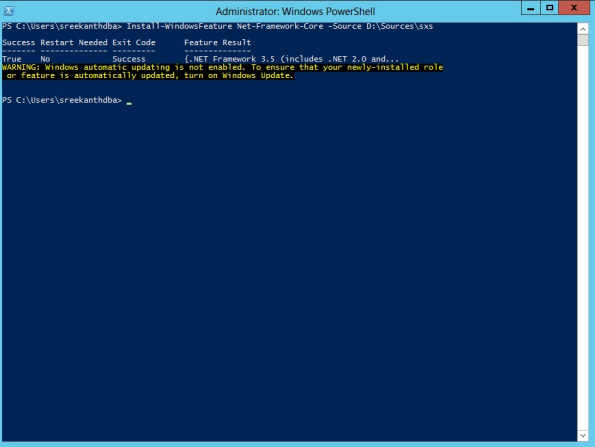Let me ask you this, how many of you as Server Admins/Database Admins used Task Manager of Windows in the past? I bet, all of you! Well, how many of you thought “Aah, It gives some useful information, but not everything”. I fall in the second category. It’s a very great tool for understanding about your server(but, I would say from 20,000 foot distance). Wouldn’t it be great if it really shows you how many Physical Sockets your server have, how many CPU’s(not logical), hyperthreading,what is the Rated Speed and what’s the actual current Speed your CPU’s are currently running? Yes, that’s what I’m talking about. You can get all this information at a single glance now on Windows Server 2012/Windows 8 :). Let me show you Windows Server 2008R2 Task Manager first.
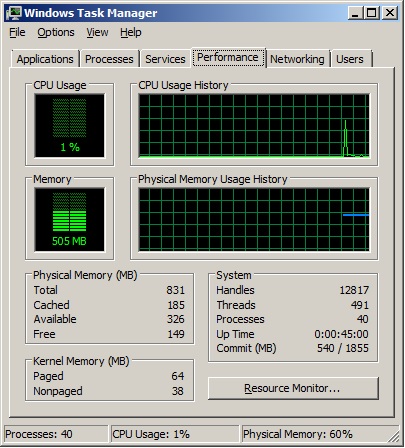
Don’t get surprised looking at my Single CPU 🙂 It’s my DC, a Virtual Machine in my lab.
Anyways, are you able to see anything which I mentioned earlier? Nope. Basically we have to rely on some third party tool(I prefer CPU-Z for a high level internal details).
As you can see below, CPU-Z tool is giving all the cool information which I’m looking for. It’s pretty awesome tool to have in your toolkit if you are not already aware of.

Now see below for Windows Server 2012 Task Manager. I logged onto another Virtual Machine which has Windows Server 2012 Eval Edition.
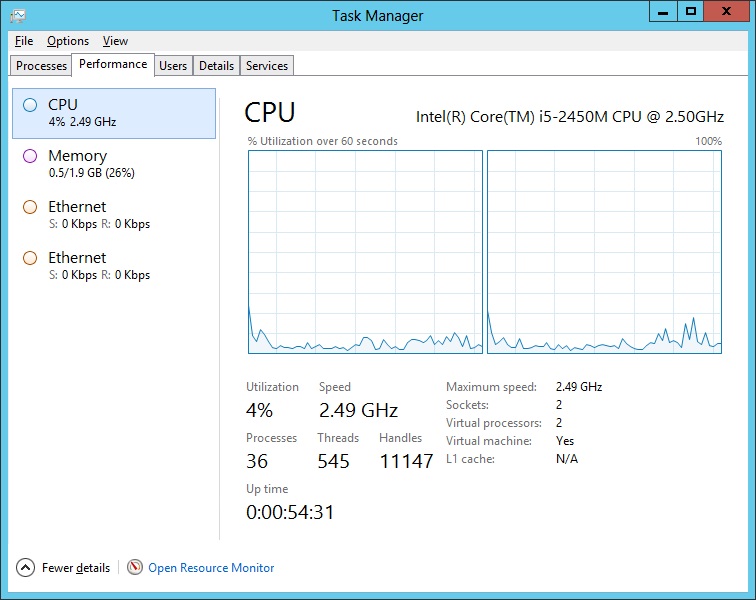
As you can see It’s giving Rated Speed by manufacturer, current Speed, maximum Speed, Number of sockets, Processors, Type of machine and even CPU Cache details(You’ll see L1,L2 and L3 cache details on real Servers).
Isn’t it Nifty? I would say yes, It’s pretty useful in many cases!
Well, Let me ask you one Interesting Question. Do you think Task Manager on Win Server 2012 is a good tool to Understand your hardware of underlying Host for your Virtual machines? If you think “Yes”, It’s a Bummer!! See below Screenshot for the Task manager from the actual Host hosting those 2 above shown VM’s.

- Rated CPU Speed by Intel – 2.5 GHz, but the actual Speed right at that moment when I took screenshot was 3.03 GHz, which Implies my CPU(s) have TurboBoost Enabled 🙂
- One Physical Socket, 2 Cores but 4 Logical Processors, which Implies I’ve Hyper Threading Enabled.
- Virtualization Enabled, implies Intel VTx technology is enabled at BIOS.
- You can also see all the three CPU caches available.
So, point to be noted is Task Manager and few other standard tools are not enough to dig into hidden details of VM Host. Do not rely on Task Manager for VM’s! Virtualization is a beast on it’s own which acts as a perfect Abstraction Layer. But for Physical Boxes, Task manager 2012 works like a champ and does it’s job pretty good compared to previous Versions of Windows as you can see…….