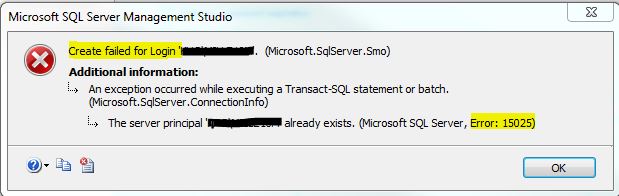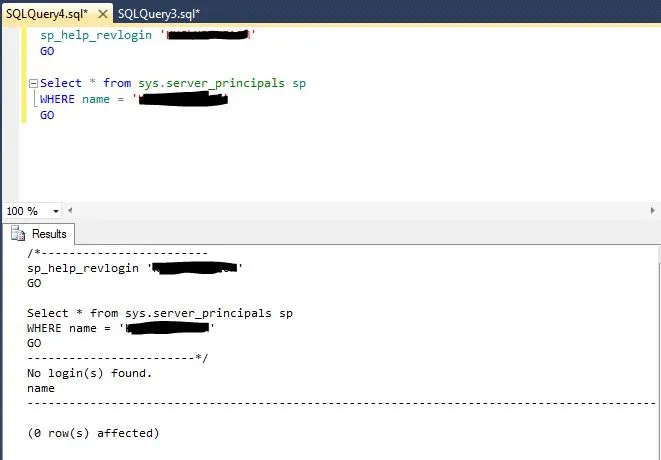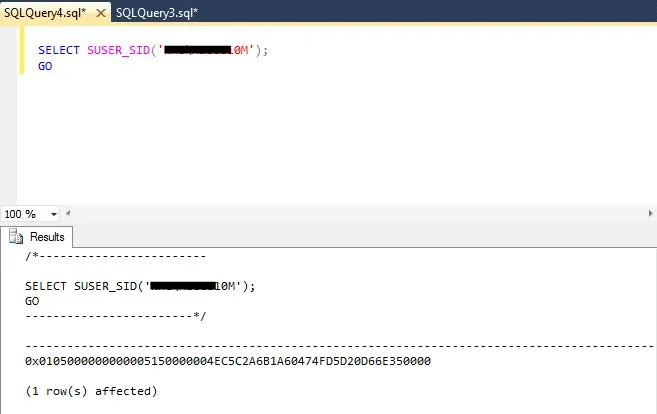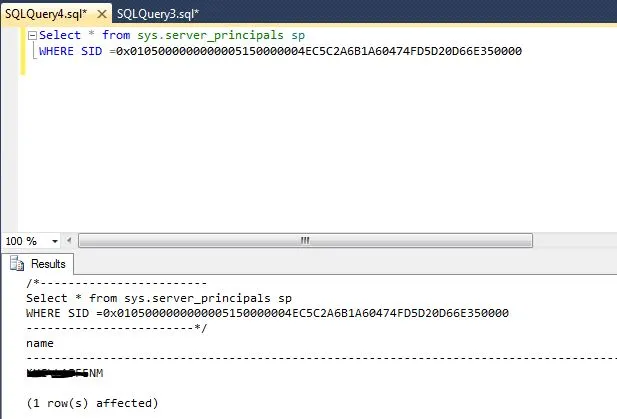On one of our SQL Servers, I was planning to make some changes to network configurations and I was welcomed with below error message when I try to open SQL config manager. FYI…This is a SQL Server 2016 Instance running on windows 2016 machine.
cannot connect to wmi provider. you do not have permission or the server is unreachable. note that you can only manage sql server 2005 and later servers with sql server configuration manager.invalid class [0x80041010]
This error mesage is pretty misleading IMHO at a high level, I am a local admin on the box and I am trying to manage a SQL 2016 Instance 🙂
Before proceeding to the final resolution, I would like you folks to read these statements from microsoft documentation.
“The Managed Object Format (MOF) compiler parses a file containing MOF statements and adds the classes and class instances defined in the file to the WMI repository. MOF files are usually automatically compiled during the installation of the systems with which they are provided, but you can also compile MOF files by using this tool.”
“To make the contents of a MOF file effective (by placing them in the CIM Repository), the file must be compiled. MOF files are usually automatically compiled during the installation of the systems with which they are provided, but you can also compile MOF files by using the MOF Compiler (Mofcomp.exe). The MOF Compiler is available in the %Windir%\System32\wbem directory. You must specify the MOF file as the parameter of the MOF Compiler.”
References:
https://docs.microsoft.com/en-us/windows/win32/wmisdk/compiling-mof-files
https://docs.microsoft.com/en-us/windows/win32/wmisdk/mofcomp?redirectedfrom=MSDN
In my case, For whatever reason, SQL Server installer coudn’t compile and register .mof files correctly. I am not sure if this happened during some patching or when SQL was installed initially on this box, I have no idea.
Resolution:
Navigate to shared features folder from cmd (as admin) and run below command:
mofcomp sqlmgmproviderxpsp2up.mof
In my case since it’s SQL 2016, the path for “sqlmgmproviderxpsp2up.mof ” file is
C:\Program Files (x86)\Microsoft SQL Server\130\Shared.
For SQL 2019, that would be:
C:\Program Files (x86)\Microsoft SQL Server\150\Shared.
Anyways…once the mof file got parsed successfully, I was able to open and manage my SQL Instance without any issues using SQL Server Config manager.