In part-4 , I’ve covered how to configure SAN using Starwind software and we’ve successfully attached our LUNS to Node1. In this part of the series, let’s Install Windows cluster. Before proceeding any further, let us initiate ISCSI service on Node2 as well and add our SANDC machine as portal for discovering targets, very similar to what we’ve done on previous part.
Okay, now let’s start creating our windows cluster.
Very first step should be Enabling “Failover Cluster Feature” in all your nodes which are participating in clustering. In our case Node1 and Node2.
Go to Server Manager and follow the below shown on both the nodes.

Next-> Install. It’ll do some mumbo jumbo behind the scenes and you should be seeing failover cluster management option on both the nodes in your Administrative tools once this feature has been enabled successfully.
Now, let’s go to Node1 and open Failover cluster management from Start->Administrative Tools->Failover cluster management.
Let’s do a validate cluster configuration before installing our actual cluster. This is a very very useful tool which will identify any potential issues with our current cluster configuration. Please consider this as mandatory while configuring clustering in your real environments.
Note: The user which you are currently logged in should have administrative privileges on all the nodes of the cluster.
Step2:
Step3:
Step4:
Once validation is completed(you should be seeing all green check marks in the validation report) we can proceed to create actual cluster as shown below.
Now instead of choosing validate a cluster, select on create a cluster and add node1 and node2. Now, give a name for your windows cluster and select a ip address as well.
you should be seeing something similar to following if everything has been done accurately upto this point as mentioned in this part of the series. 
Click NEXT and that’s all we need to do for creating a Windows cluster. Basically it’s two Next-Next buttons:) Remember how pain it was creating a cluster in Windows Server 2003?? Aaaah…what a relief starting Win Server 2008:) 
Tadaaaaaaaaaaaaaaaa…..that’s it for today! If you observe closely, you are seeing a red and warning signs in the above screenshot, that because i powered down Node2 just to show you all that our cluster installation is really working as expected! Let’s see SQL Server Cluster Installation in the Next part of this Series.



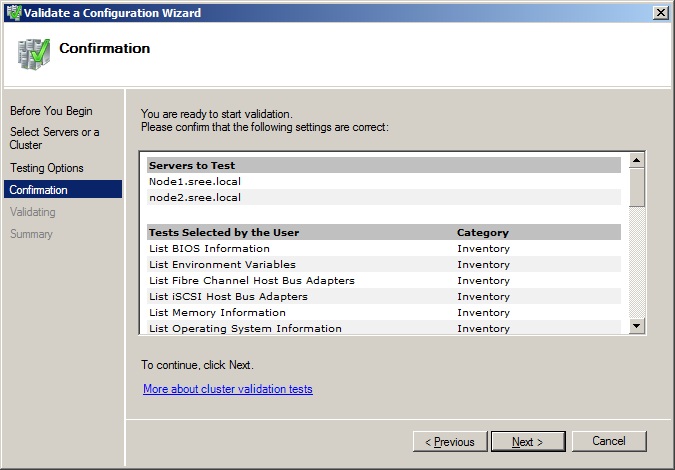

2 thoughts on “Installing SQL Server 2008/2008R2 Failover Cluster- Part5”