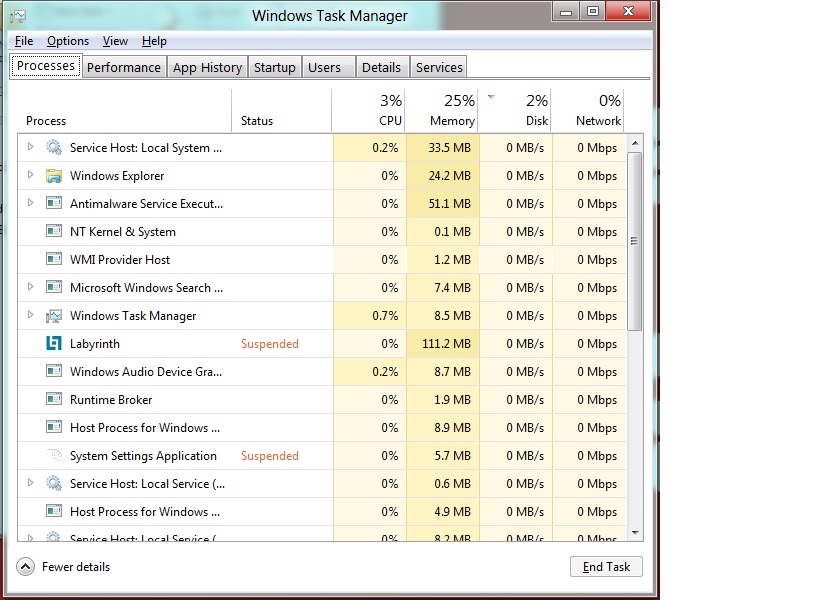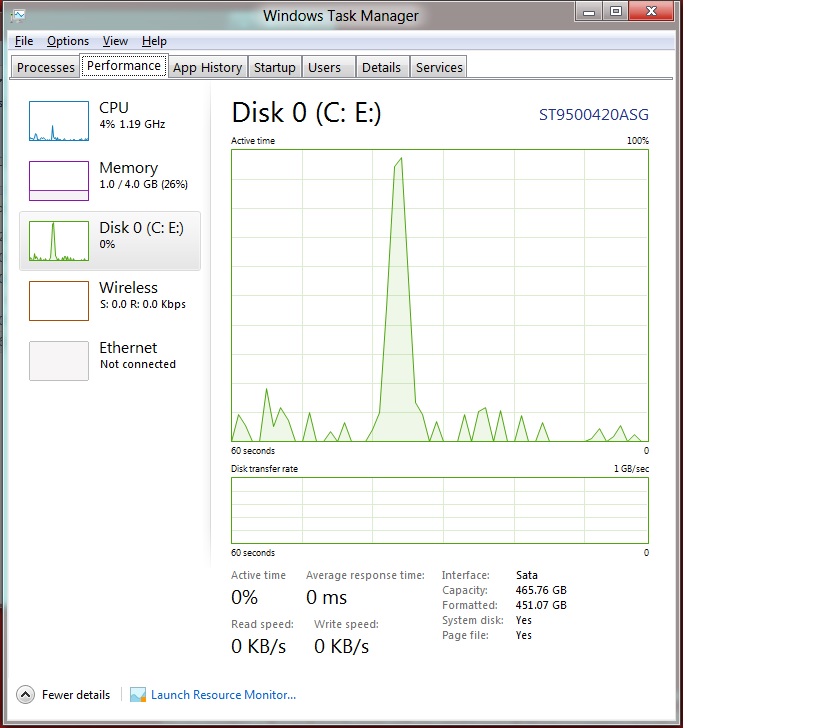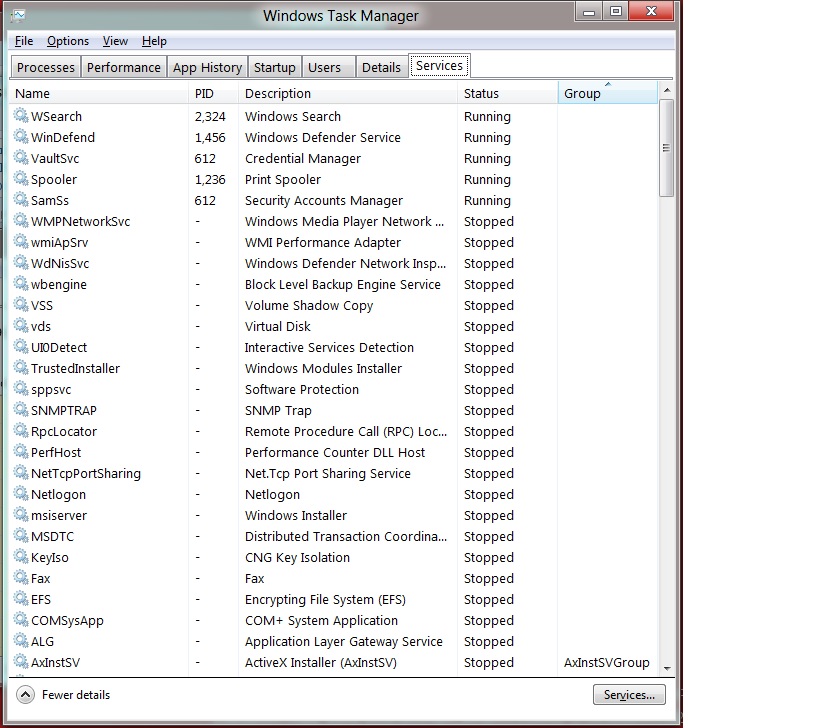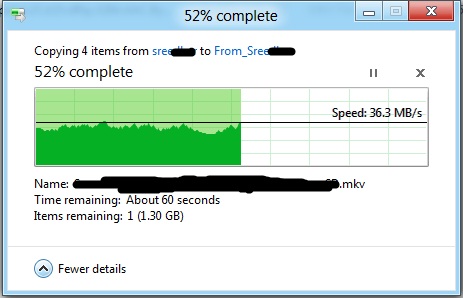Windows 8……….!! IMHO, this is one of the best products(with respect to client OS’es) from Microsoft so far. Being in Pre-development phase, it is showing stunning performance. As already shared in my previous post, I Installed Windows8 with Dual boot Option. Let me tell you something, Once i select Windows8 from the Boot Screen, all it takes is 2 seconds(Yes, I repeat…It’s 2 Seconds) to get into Logon Screen. Once i enter my password, I’m welcomed with windows8 Metro screen in another 1-2 seconds. Believe me guys….It’s blazing blazinggg….Fast!!!
You can see, the Brand New Metro Style Look of Windows8 in the below screenshot.
If you want the old Windows 7 look(Standard Desktop), all you have to do is Click the Desktop App(You can see in 2nd row from bottom in the above Screenshot)and you will be right there. You can switch between Apps just with our typical key board shortcut(Alt+Tab or Window+tab) or just place your mouse anywhere on the left corner of your screen, you’ll see a small window popped out for switching between Apps.
It got IE 10(Internet Explorer 10), which is again wayyyyyyyyyyyyy better than the current IE8/9 in terms of speed and refresh rate(s). See the below Screenshot for Brand new Metro Style Control Panel.
Personally, am Very much impressed with brand new Task Manager(It has a blend of multiple Sysinternal Tools all at a single place!!) Let’s take detailed look at Windows Task Manager now. See the various Screenshots of Tabs available within Windows8 TaskManager below….
If you click on Launch Resource Monitor in the above Screenshot, You’ll be getting the below.
Look at the details which it is presenting in Memory and Network Activity…..!!(Basically Very Similar to Win7, but with rich graphics)
You can see the Disk Read/Write activity at file level and Process level at a single glance 🙂
In the above Screenshot you can see the resource consumption history! Tadaaaaa!!!!!
The Services tab gets a feel of running actual “Services.msc” with Icons and PIDS!
Let’s switch gears now!
See how Windows8 shows the File Copy progress in the below screenshot. I captured the Screenshot when i was copying a video file from my external Hard Disk.
Huhuuuuuuuuu!!
The Bottom Line is “I’m Loving Windows8 Experience!!!” Kudos Microsoft! Keep up the good work:)